sorry, i just had to laugh when you said "TRIGGERS EVERYTHING" so many times XD
now, I'm not exactly an amazing map-maker... but I've been using this stuff for years nonetheless
I'm also making a map with plenty of UI's, and believe me it'll be intensive (It's based to play like Final Fantasy 13, although I'm planning on implementing the system for leveling differently...)
Now, I'm not sure what your UI looks like, or how it functions, but believe me when I say this: There is always room for improvement.
Even if you believe it to work perfectly, eventually you might hit some sort of wall (as you have now) and wonder how anyone could ever possibly fix your problem, let alone you yourself D:
I am VERY glad that you've actually posted your problem on a site like this! I normally bash my brains out for days or even weeks when I get stuck on little things, end up scrapping entire folders of triggers and re-writing them, only to find out that that way didn't work either XD
You've completed the first step by asking for help... you just need t do the second and listen to the help that's been given!
I've learned wonders about how to optimize my triggers from classes in C++ and Java, some these guys probably have years of real-life programming experience behind them. At the very least they're familiar with the parts of the editor they're talking about!
Just give some of their ideas a try for once, or post an image of your largest trigger, or something. You may have to take criticism, but it'll certainly be well worth it if it allows you to continue work on your project!
Believe me, almost all of them would love to play your map when it's released! xD
And I suppose I would to... :P
If you find it crashing, then stick to the OP's method. Also, if anyone is having problems staying under 10MB I'll be writing a tutorial (if one doesnt exist) on how to shrink the size of texture image files down to about 10% of their current size which is 1-2MB for Expansion 2,3 models and 256KB for Original.
awesome (b^.^)b
and if you still have the "oldworld.mpq" file on your hard drive (i still do, and it's only 3 days to cataclysm), i believe you can manually add it to the list of mpq files the model viewer uses.
also: i have updated the tutorial with the information about hardpoints, and will continue to edit it with any new information people find
Alright, there have been troubles importing WoW characters using WoWModelViewer for some time now, and a few people have been using a 3DSMax work-around
Well, the current version of WoWModelViewer will export the character's model just fine, it simply forgets the attached models ( shoulder armor/weapons ) XD
Here's a little tutorial on how to fix that. ( I apologize if it may be hard to read -.- )
Make sure it's the latest version, DevWork is good, but the full version now includes M3 exporting.
Also: make sure your copy of World of Warcraft has been updated to the latest patch! If you do not have World of Warcraft installed, just start a free trial and install it for free!
Open up the WoWModelViewer and open the "character" tab on the left side.
Open a race tab and gender tab and click on the .m2 model to open the character.
Select any skin tone, hair style, etc. and any equipment (you can load gear sets or npc items), and make sure to save it just in case!
You can also import any character from the armory.
I used an old version of my mage:
Now that you've got a fully equipped character, open Export Options, set the "preferred exporter" to M3, and open the M3 tab. This contains all information about the model.
Don't touch bounds radius or sphere scale.
I haven't tried texture path yet, but I believe it will rename your texture ( atm it names all character textures "Body.tga", which will cause problems if you import more than one ).
Animations
Select the attack animations you want to use, the defaults are "Attack1H" for 1-Handed weapons, "Attack2H" for 2-handers, "Attack2HL" for staves/polearms, "AttackOff" for the off-hand, "AttackOffPierce" for offhand daggers, and "AttackUnarmed" for unarmed characters.
Rename all the selected Attack animations to "Attack" and press apply.
"Run", "Stand", and "Death" are always selected by default. To use "Run" in-game, rename it "Walk" and press apply.
Select any spell animations you want to use, rename the "ReadySpell" version "Spell", and the "SpellCast" version "Spell End".
You can rename "EmoteWork" to "Work" to play that animation for gatherers.
That's enough basic animations for the character to work in Sc2, although emotes, etc. can be added as well.
Exporting
Now the base character model is ready to be exported.
Open File -> Export Model -> M3
Choose the location (make sure it is in the same folder as any other models you are using!) and name of the model file, and click save.
Now, that did not export the character's shoulder armor or weapons, so we'll need to export those as well...
Armor/Weaponry
----
Shoulder Armor:
On the File List menu, search for "Shoulder" and press enter.
Close the "Spell" and "World" tabs, so only the "Objectcomponents" tab is open.
This contains all of the models for shoulder armor in WoW, with handy file names that tell where it comes from and what type of armor it is.
In my case, I'm looking for the Mage T8 Shoulders, which happens to be named "lshoulder_robe_raidmage_g_01" (the alphabet designates tier levels, tier 7 is under tier 3, and tier 9 is named argent)
Once the model is selected, you can use a drop-down menu along the bottom to choose the desired texture.
Once the model and texture are selected, it is ready to be exported. Open File->Export Model->M3
Choose a path (make sure to put it in the same folder as your character's model!) and file name, then click "save".
Now, do the same for the right shoulder (same filename, but it'll start with 'rshoulder' instead of 'lshoulder') (OR select a completely different right shoulder to be used!)
----
Weapons:
Now that you've got shoulder armor, it's time to make a weapon!
In the File List, search for "weapons" (once again, close out of every tab but "Items->Objectcomponents")
Just like the shoulders, search for the weapon you want, choose its texture, and export it.
Now to put them all in-game!
Importing
This is important to get right, as for some reason it has to be imported in a certain order.
Open your Sc2 map, select the Importer (F9)
Import ONLY THE TEXTURES.
Save your map, exit the editor, re-open the editor, and open the map
Now you can import the Model files the same way (but don't exit the editor, just save it)
Attachments
Now, open your character's model in the Previewer
(for basic controls, leftclick+moving mouse will pan along the y axis, and rightclick+moving mouse will pan along the z axis, zooming seems to have "diminishing returns" o.0)
Use any combination of zooming/panning to get a closer look of your character.
----
Now, along the right side of the screen there should be a window containing folders filled with information about the model. Above that are little boxes with various icons.
Click the one shaped like a pyramid to open the folder for Attachment Points.
Now along the top bar, open "Render"->"Show Geometry"->Attachment Points
This shows all of the available places to attach objects to on the character, and there's quite a few xD It'd take a long time to test and find out which is which...
But this is interesting... clicking on on of the attachment points will actually tell you which one it is - thank you Blizzard! :D
If you click on one of the points in the folder, the corresponding pyramid on your character will begin to fluctuate in size, letting you know where it is.
Similarly, clicking on an attachment point on the character and then clicking on white space in the folder will highlight the corresponding point name.
----
Select the attachment point on the character's left shoulder so it bounces, then click on any empty space under the "Attachment Points" folder. REF_Hardpoint 01 should be highlighted.
Similarly, the right shoulder attachment should point to REF_Hardpoint 02.
Write these down or try to remember them!
*Note: The hardpoints do vary based upon race, with the exception of weapons left/right.
REF_Weapon Left/Right are clearly named and don't need to be discovered.
----
Now, I will assume you know the basics of Models and Actors, and if not you should read this tutorial.
----
Create a Model of type Generic based on CModel
Set the model to your left shoulder
Do the same for the right shoulder and weapon(s)
Create a Model of type Generic based on GenericUnitBase
Set the model to your character, and turn on Occlusion if you want to seem it behind buildings.
----
Now for the actors... either create a Unit actor from scratch, or simply duplicate a pre-existing actor for your character.
Set the model to your character's model.
Now, create a new Actor of type Model based on Model Addition
Set the model to the left shoulder
Set Scale to (2.0,2.0,2.0) (unless you want tiny orc shoulders)
----
Under Events, create these events:
UnitBirth.(character's unit)
-Create
ActorCreation
-AnimPlay Attach Stand
UnitDeath.(character's unit)
-Destroy
----
Now under Host, select Actor and set the host to your character's actor.
Under Host Site Operations, add SOpAttachHardPoint02
do the same thing for your right shoulder, only set the Site Operation to SOpAttachHardPoint01
----
If you have any weapons, create actors in the same way as the shoulders, only set the Site Operation to SOpAttachWeaponRight and SOpAttachWeaponLeft respectively
Now you should have a character actor that, once attached to a unit, will be complete with shoulders + weapons! (b^.^)b
Note: I did not attach any weapons to my unit, simply because I did not need them for my map.
i can get my turret to fire just fine, but the model for the turret won't rotate with it D:
(i've attached a stargate to a warp gate)
i've checked through this tutorial multiple times and can't seem to find the answer to my problem...
any help? :3
That's interesting to see the two compared 1v1 there - it's hard to tell the difference between the two types individually xD
However there are still benefits to the trigger system (e.g. 8-way movement) and it still runs just fine in most maps (vast improvement from Warcraft3).
I think the data-based system may be preferable for FPS games (less lag, no 8-directional movement), but I'll stick with my trigger-based system for my Final Fantasy based map.
0
0
awesome (b^.^)b
and if you still have the "oldworld.mpq" file on your hard drive (i still do, and it's only 3 days to cataclysm), i believe you can manually add it to the list of mpq files the model viewer uses.
0
Alright, there have been troubles importing WoW characters using WoWModelViewer for some time now, and a few people have been using a 3DSMax work-around
Well, the current version of WoWModelViewer will export the character's model just fine, it simply forgets the attached models ( shoulder armor/weapons ) XD
Here's a little tutorial on how to fix that. ( I apologize if it may be hard to read -.- )
First things first...
*You NEED to download WoWModelViewer from this site: http://code.google.com/p/wowmodelviewer/downloads/list
Make sure it's the latest version, DevWork is good, but the full version now includes M3 exporting.
Also: make sure your copy of World of Warcraft has been updated to the latest patch! If you do not have World of Warcraft installed, just start a free trial and install it for free!
Open up the WoWModelViewer and open the "character" tab on the left side.
Open a race tab and gender tab and click on the .m2 model to open the character.
Select any skin tone, hair style, etc. and any equipment (you can load gear sets or npc items), and make sure to save it just in case!
You can also import any character from the armory.
I used an old version of my mage:

Now that you've got a fully equipped character, open Export Options, set the "preferred exporter" to M3, and open the M3 tab. This contains all information about the model.
Don't touch bounds radius or sphere scale.
I haven't tried texture path yet, but I believe it will rename your texture ( atm it names all character textures "Body.tga", which will cause problems if you import more than one ).
Animations
Select the attack animations you want to use, the defaults are "Attack1H" for 1-Handed weapons, "Attack2H" for 2-handers, "Attack2HL" for staves/polearms, "AttackOff" for the off-hand, "AttackOffPierce" for offhand daggers, and "AttackUnarmed" for unarmed characters.
Rename all the selected Attack animations to "Attack" and press apply.
"Run", "Stand", and "Death" are always selected by default. To use "Run" in-game, rename it "Walk" and press apply.
Select any spell animations you want to use, rename the "ReadySpell" version "Spell", and the "SpellCast" version "Spell End".
You can rename "EmoteWork" to "Work" to play that animation for gatherers.
That's enough basic animations for the character to work in Sc2, although emotes, etc. can be added as well.
Exporting Now the base character model is ready to be exported.
Open File -> Export Model -> M3
Choose the location (make sure it is in the same folder as any other models you are using!) and name of the model file, and click save.
Now, that did not export the character's shoulder armor or weapons, so we'll need to export those as well...
Armor/Weaponry
----Shoulder Armor:
On the File List menu, search for "Shoulder" and press enter.
Close the "Spell" and "World" tabs, so only the "Objectcomponents" tab is open.
This contains all of the models for shoulder armor in WoW, with handy file names that tell where it comes from and what type of armor it is.
In my case, I'm looking for the Mage T8 Shoulders, which happens to be named "lshoulder_robe_raidmage_g_01" (the alphabet designates tier levels, tier 7 is under tier 3, and tier 9 is named argent)
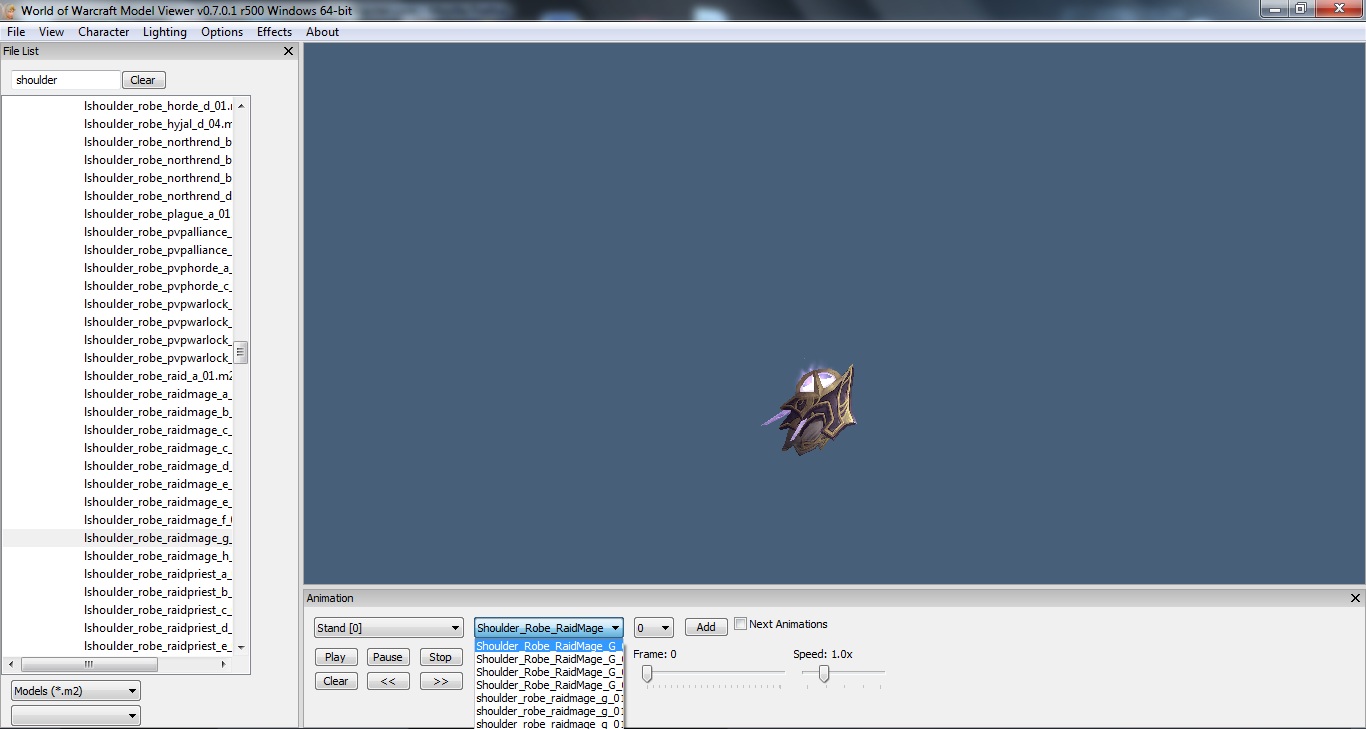
Once the model is selected, you can use a drop-down menu along the bottom to choose the desired texture.
Once the model and texture are selected, it is ready to be exported. Open File->Export Model->M3
Choose a path (make sure to put it in the same folder as your character's model!) and file name, then click "save".
Now, do the same for the right shoulder (same filename, but it'll start with 'rshoulder' instead of 'lshoulder') (OR select a completely different right shoulder to be used!)
----Weapons:
Now that you've got shoulder armor, it's time to make a weapon!
In the File List, search for "weapons" (once again, close out of every tab but "Items->Objectcomponents")
Just like the shoulders, search for the weapon you want, choose its texture, and export it.
Now to put them all in-game!
Importing
This is important to get right, as for some reason it has to be imported in a certain order.
Open your Sc2 map, select the Importer (F9)
Import ONLY THE TEXTURES.
Save your map, exit the editor, re-open the editor, and open the map
Now you can import the Model files the same way (but don't exit the editor, just save it)
Attachments
Now, open your character's model in the Previewer
(for basic controls, leftclick+moving mouse will pan along the y axis, and rightclick+moving mouse will pan along the z axis, zooming seems to have "diminishing returns" o.0)
Use any combination of zooming/panning to get a closer look of your character.
----Now, along the right side of the screen there should be a window containing folders filled with information about the model. Above that are little boxes with various icons.
Click the one shaped like a pyramid to open the folder for Attachment Points.
Now along the top bar, open "Render"->"Show Geometry"->Attachment Points
This shows all of the available places to attach objects to on the character, and there's quite a few xD It'd take a long time to test and find out which is which...
But this is interesting... clicking on on of the attachment points will actually tell you which one it is - thank you Blizzard! :D
If you click on one of the points in the folder, the corresponding pyramid on your character will begin to fluctuate in size, letting you know where it is.
Similarly, clicking on an attachment point on the character and then clicking on white space in the folder will highlight the corresponding point name.
----Select the attachment point on the character's left shoulder so it bounces, then click on any empty space under the "Attachment Points" folder. REF_Hardpoint 01 should be highlighted.
Similarly, the right shoulder attachment should point to REF_Hardpoint 02.
Write these down or try to remember them!
*Note: The hardpoints do vary based upon race, with the exception of weapons left/right.
REF_Weapon Left/Right are clearly named and don't need to be discovered.
----Now, I will assume you know the basics of Models and Actors, and if not you should read this tutorial.
----Create a Model of type Generic based on CModel
Set the model to your left shoulder
Do the same for the right shoulder and weapon(s)
Create a Model of type Generic based on GenericUnitBase
Set the model to your character, and turn on Occlusion if you want to seem it behind buildings.
----Now for the actors... either create a Unit actor from scratch, or simply duplicate a pre-existing actor for your character.
Set the model to your character's model.
Now, create a new Actor of type Model based on Model Addition
Set the model to the left shoulder
Set Scale to (2.0,2.0,2.0) (unless you want tiny orc shoulders)
----Under Events, create these events:
-Create
-AnimPlay Attach Stand
-Destroy
----Now under Host, select Actor and set the host to your character's actor.
Under Host Site Operations, add SOpAttachHardPoint02
do the same thing for your right shoulder, only set the Site Operation to SOpAttachHardPoint01
----If you have any weapons, create actors in the same way as the shoulders, only set the Site Operation to SOpAttachWeaponRight and SOpAttachWeaponLeft respectively
Now you should have a character actor that, once attached to a unit, will be complete with shoulders + weapons! (b^.^)b

Note: I did not attach any weapons to my unit, simply because I did not need them for my map.
If there are any errors, let me know
0
i can get my turret to fire just fine, but the model for the turret won't rotate with it D:
(i've attached a stargate to a warp gate)
i've checked through this tutorial multiple times and can't seem to find the answer to my problem...
any help? :3
0
That's interesting to see the two compared 1v1 there - it's hard to tell the difference between the two types individually xD
However there are still benefits to the trigger system (e.g. 8-way movement) and it still runs just fine in most maps (vast improvement from Warcraft3).
I think the data-based system may be preferable for FPS games (less lag, no 8-directional movement), but I'll stick with my trigger-based system for my Final Fantasy based map.